User Guide
App-Ointment is a desktop app for managing and scheduling patient appointments, optimized for use via a Command Line Interface (CLI), while still having the benefits of a Graphical User Interface (GUI). If you can type fast, App-Ointment can get your contact management tasks done faster than traditional GUI apps.
- Quick start
-
Features
- Patient Commands:
- Adding a patient:
add-patient - Clearing all entries in patient records:
clear-patient - Deleting a patient :
delete-patient - Editing a patient :
edit-patient - Locating patients by name:
find-patient - Listing all patients :
list-patient - Doctor Commands:
- Adding a doctor:
add-doctor - Clearing all entries in doctor records:
clear-doctor - Deleting a doctor :
delete-doctor - Editing a doctor :
edit-doctor - Locating doctors by name:
find-doctor - Listing all doctors :
list-doctor - Appointment Commands:
- Adding an appointment:
add-appt - Clearing all entries in appointment schedule:
clear-appt - Deleting an appointment :
delete-appt - Editing an appointment :
edit-appt - Locating appointments by fields :
find-appt - Listing all appointments :
list-appt - Overall Commands:
- Exiting the program :
exit - Viewing help:
help - Entering an Invalid Command:
- Toggle User Inputs: ↑/↓
- Saving the data
- Editing the data file
- Acceptable DateTime Formats
- FAQ
- Command summary
Quick start
-
Ensure you have Java
11or above installed in your Computer. -
Download the latest
App-Ointment.jarfrom here. -
Copy the file to the folder you want to use as the home folder for your App-Ointment App.
-
Double-click the file to start the app. The GUI, similar to the image shown below, should appear in a few seconds. Note how the app contains some sample data.
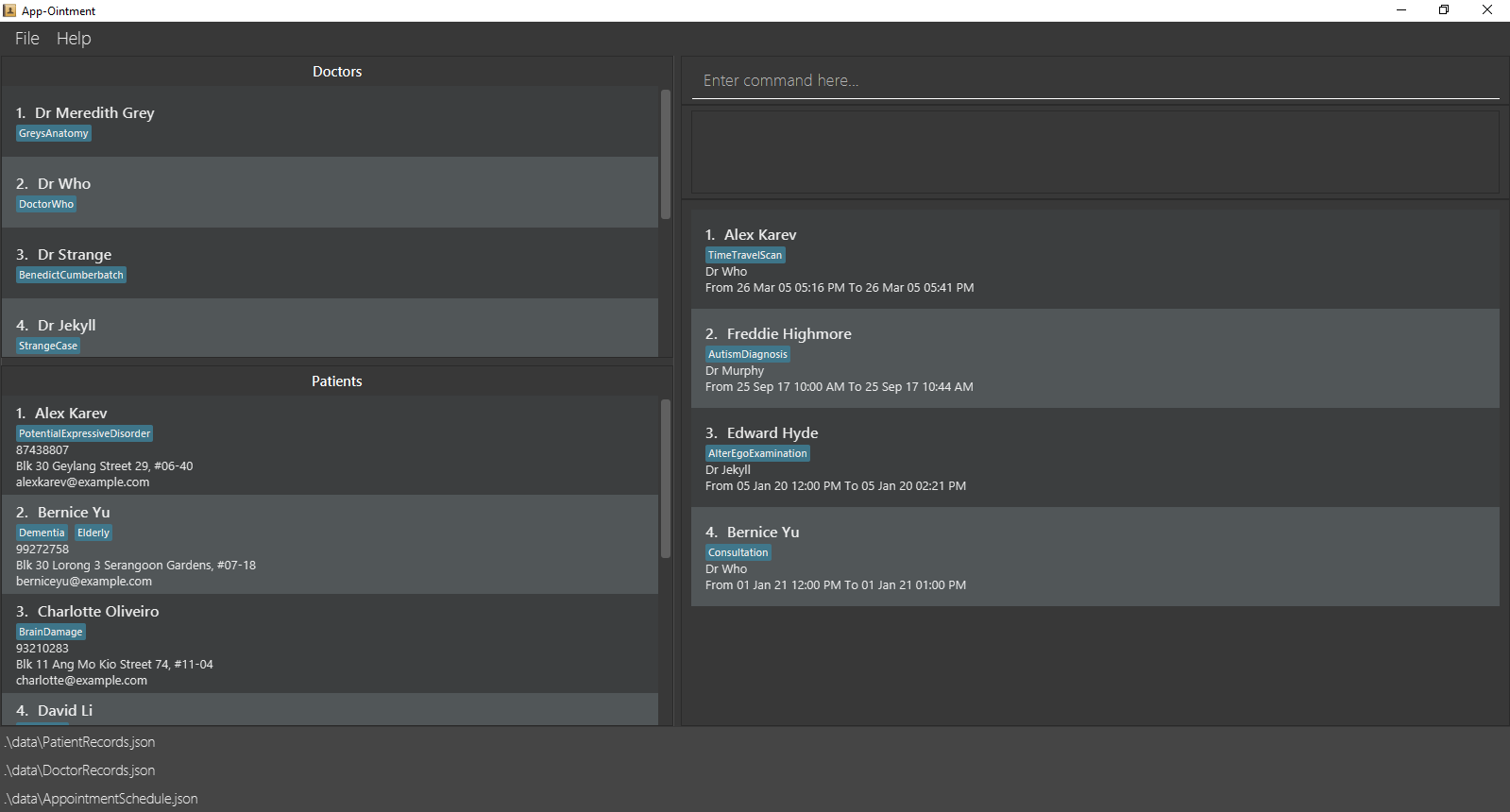
-
Type the command in the command box and press Enter to execute it. e.g. typing
helpand pressing Enter will open the help window.
Some example commands you can try:-
list-appt: Lists all the appointments in the appointment schedule. -
add-patient n/John Doe p/98765432 e/johnd@example.com a/John street, block 123, #01-01: Adds a patient to the patient records. -
delete-appt 3: Deletes the 3rd appointment from the displayed appointment schedule. -
clear-appt: Clears all appointments in the appointment schedule -
exit: Exits the app.
-
-
Refer to the Features below for details of each command.
Features
![]() Notes about the command format:
Notes about the command format:
-
Words in
UPPER_CASEare the parameters to be supplied by the user.
e.g. inadd n/NAME,NAMEis a parameter which can be used asadd n/John Doe. -
Parameters in square brackets are optional.
e.g.n/NAME [t/TAG]can be used asn/John Doe t/friendor asn/John Doe. -
Parameters with
… after them can be used multiple times (including zero times).
e.g.[t/TAG]…can be used ast/friend,t/friend t/familyetc. -
Parameters with prefixes (e.g.
n/,p/,t/) can be in any order.
e.g. if the command format specifiesn/NAME p/PHONE_NUMBER,p/PHONE_NUMBER n/NAMEis also acceptable. -
If a parameter is expected only once in the command, and you specified it multiple times instead, only the last occurrence of the parameter will be taken.
e.g. if you specifyp/12341234 p/56785678, onlyp/56785678will be taken. -
Where a parameter is not expected in the command, and you specified it, it will either be ignored, or included as part of the previous parameter.
e.g. if you specifyn/Doctor Who p/12341234inadd-doctorwhere the phone parameter is not expected, the app will interpret it as adding a doctor with nameDoctor Who p/12341234, which is not allowed. -
Extraneous parameters for commands that do not take in parameters (such as
clear-appt,clear-doctor,clear-patient,exit,help,list-appt,list-doctorandlist-patient) will be ignored.
e.g. if the command specifieshelp 123, it will be interpreted ashelp.
Patient Commands:
Adding a patient: add-patient
Adds a patient to the patient records.
Format: add-patient n/NAME p/PHONE e/EMAIL a/ADDRESS [t/TAG]…
-
Emails without Top Level Domains(TLDs) eg.
a@bwithout.comare valid emails, and will be regarded as such in the app. -
Phone numbers must contain only numbers, and should be at least 3 digits long. It has no maximum length.
-
Tags must be alphanumeric, i.e. no spaces. the same applies for all other commands which use Tags.
Examples:
add-patient n/John Doe p/98765432 e/johnd@example.com a/John street, block 123, #01-01
Clearing all entries in patient records: clear-patient
Clears all entries from the patient records.
Format: clear-patient
- Entries in the patient records can only be cleared if there are no existing appointments in the appointment schedule.
- Otherwise,
clear-apptwill have to be called first.
- The above-mentioned requirements are similarly applicable to
clear-doctor
Deleting a patient : delete-patient
Deletes the specified patient from the patient records.
Format: delete-patient [--force] INDEX
- Deletes the patient at the specified
INDEX. - The index refers to the index number shown in the displayed patient records.
- The index must be a positive integer 1, 2, 3, …
- The specified patient can only be deleted if there are no existing appointments associated with him/her in the appointment schedule.
Otherwise,
--forcemust be included beforeINDEXto force delete the specified patient, along with all associated appointments in the appointment schedule. - The above-mentioned requirements are similarly applicable to
delete-doctor
Examples:
-
list-patientfollowed bydelete-patient 3deletes the 3rd patient in the patient records. -
list-patientfollowed bydelete-patient --force 1force deletes the 1st patient in the patient records and all associated appointments in the appointment schedule. -
find-patient Davidfollowed bydelete-patient 1deletes the 1st patient in the results of thefind-patientcommand.
Editing a patient : edit-patient
Edits an existing patient in the patient records.
Format: edit-patient INDEX [n/NAME] [p/PHONE] [e/EMAIL] [a/ADDRESS] [t/TAG]…
- Edits the patient at the specified
INDEX. The index refers to the index number shown in the displayed patient records. The index must be a positive integer 1, 2, 3, …
- At least one of the optional fields must be provided.
- Existing values will be updated to the input values.
- When editing tags, the existing tags of the patient will be removed i.e. adding of tags is not cumulative.
- You can remove all the patient’s tags by typing
t/without specifying any tags after it.
- Raises an exception if there are conflicts in the new appointment schedule for the patient and the doctor.
- An
edit-patientcommand that results in the patient having the same details as the original will still result in a success.
Examples:
-
edit 1 p/91234567 e/newEmail@example.comEdits the phone umber and email address of the 1st patient to91234567andnewEmail@example.comrespectively. -
edit-patient 2 n/Betsy Crower t/Edits the name of the 2nd patient to beBetsy Crowerand clears all existing tags.
Locating patients by name: find-patient
Find patients whose names contain any of the given keywords.
Format: find-patient KEYWORD [MORE_KEYWORDS]
- The search is case-insensitive. e.g.
edwardwill matchEdward. - The order of the keywords does not matter. e.g.
Edward Charlottewill matchCharlotte Edward. - Only the name is searched.
- Only full words will be matched e.g.
Edwarwill not matchEdward. - Patients matching at least one keyword will be returned (i.e.
ORsearch). e.g.Edward Charlottewill returnEdward HydeandCharlotte Oliveiro. - The above-mentioned requirements are similarly applicable to
find-doctor
Examples:
-
find-patient JohnreturnsjohnandJohn Doe -
find-patient bernice davidreturnsBernice YuandDavid Li
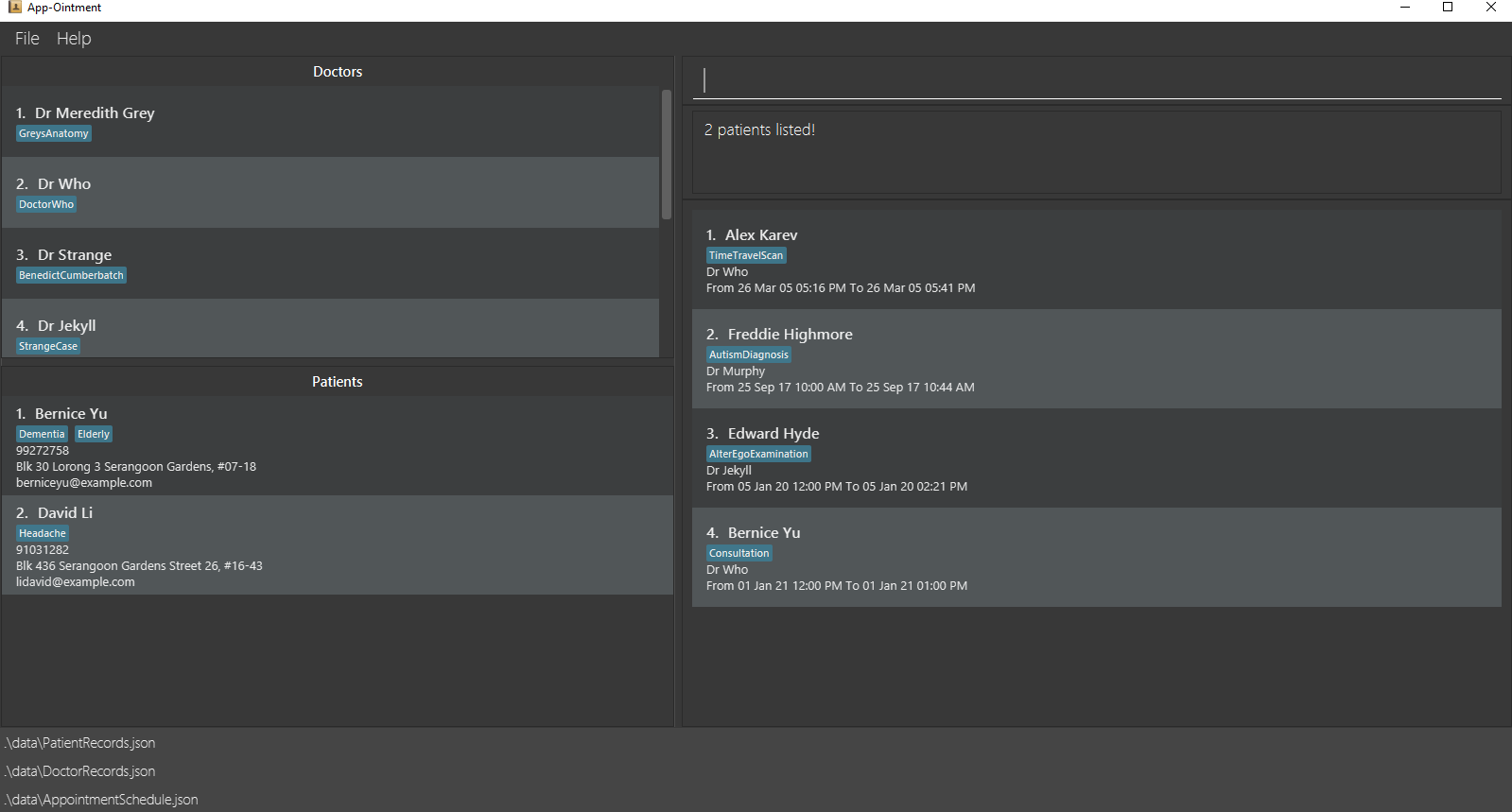
Listing all patients : list-patient
Changes the displayed patient records to show all patients in the patient records.
Format: list-patient
Doctor Commands:
Adding a doctor: add-doctor
Adds a doctor to the doctor records.
Format: add-doctor n/NAME [t/TAG]…
Examples:
add-doctor n/Dr Meredith Greyadd-doctor n/Dr Strange t/Dormammu t/IveComeToBargain
Clearing all entries in doctor records: clear-doctor
Clears all entries from the doctor records.
Format: clear-doctor
Similar requirements as clear-patient
Deleting a doctor : delete-doctor
Deletes the specified doctor from the doctor records.
Format: delete-doctor [--force] INDEX
Similar requirements as delete-patient
Examples:
-
list-doctorfollowed bydelete-doctor 3deletes the 3rd doctor in the doctor records. -
list-doctorfollowed by ‘delete-doctor –force 1’ force deletes the 1st doctor in the doctor records, along with all associated appointments in the appointment schedule. -
find-doctor Drakefollowed bydelete-doctor 1deletes the 1st doctor in the results of thefind-doctorcommand.
Editing a doctor : edit-doctor
Edits an existing doctor in the doctor records.
Format: edit-doctor INDEX [n/NAME] [t/TAG]…
- Edits the doctor at the specified
INDEX. The index refers to the index number shown in the displayed doctor records. The index must be a positive integer 1, 2, 3, …
- At least one of the optional fields must be provided.
- Existing values will be updated to the input values.
- When editing tags, the existing tags of the doctor will be removed i.e. adding of tags is not cumulative.
- You can remove all the doctor’s tags by typing
t/without specifying any tags after it.
- Raises an exception if there are conflicts in the new appointment schedule for the patient and the doctor.
- An
edit-doctorcommand that results in the doctor having the same details as the original will still result in a success.
Examples:
-
edit-doctor 1 n/Dr AmyEdits the 1st doctor’s name to Dr Amy. -
edit-doctor 2 n/Dr Betsy Crower t/Edits the name of doctor under the 2nd displayed doctor record to be Betsy Crower and clears all existing tags.
Locating doctors by name: find-doctor
Find doctors in the doctor records whose names contain any of the given keywords.
Format: find-doctor KEYWORD [MORE_KEYWORDS]
Similar requirements as find-patient
Examples:
-
find-doctor murphy whoreturnsDr MurphyandDr Who
Listing all doctors : list-doctor
Changes the displayed doctor records to show all doctors in the doctor records.
Format: list-doctor
Appointment Commands:
Adding an appointment: add-appt
Adds an appointment to the schedule.
Format: add-appt pt/PATIENT_INDEX dr/DOCTOR_INDEX at/TIMESLOT_START [to/TIMESLOT_END] [dur/TIMESLOT_DURATION] [t/TAG]…
-
The
PATIENT_INDEXcorresponds to the patient at the index number in the current displayed patient records. -
The
DOCTOR_INDEXcorresponds to the doctor at the index number in the current displayed doctor records. -
The
PATIENT_INDEXandDOCTOR_INDEXmust be a positive integer 1, 2, 3, … -
The
TIMESLOT_STARTandTIMESLOT_ENDmust be either in an acceptable datetime format or prefixed with keywordNEXTfollowed by a datetime unit (DAY, MONTH, YEAR) or weekday (MONDAY, TUESDAY …) -
Where both fields
TIMESLOT_ENDandTIMESLOT_DURATIONare provided, priority is granted toTIMESLOT_END. -
Raises an exception if there are conflicts in schedule for the patient or the doctor.
Examples:
-
add-appt pt/1 dr/3 at/2021-01-01 00:00 to/2021-01-01 01:30 t/severe t/brainDamage -
add-appt pt/2 dr/2 at/2021-01-01 00:00 dur/1H 30M t/exhaustion -
add-appt pt/3 dr/1 at/NEXT MONDAY dur/1H 30M
Clearing all entries in appointment schedule: clear-appt
Clears all entries from the appointment schedule.
Format: clear-appt
Deleting an appointment : delete-appt
Deletes the specified appointment from the schedule.
Format: delete-appt INDEX
- Deletes the appointment at the specified
INDEX. - The index refers to the index number shown in the displayed appointment list.
- The index must be a positive integer 1, 2, 3, …
Examples:
-
list-apptfollowed bydelete-appt 2deletes the 2nd appointment in the entire appointment schedule. -
find-appt n/Alexfollowed bydelete-appt 1deletes the 1st appointment in the results of thefind-apptcommand.
Editing an appointment : edit-appt
Edits an existing appointment in the appointment schedule.
Format: edit-appt APPOINTMENT_INDEX [pt/PATIENT_INDEX] [dr/DOCTOR_INDEX] [at/TIMESLOT START] [to/TIMESLOT END] [dur/TIMESLOT DURATION] [t/TAG]…
-
Edits the appointment for the patient specified by the
APPOINTMENT_INDEX. TheAPPOINTMENT_INDEXrefers to the index number shown in the displayed appointment schedule. The index must be a positive integer 1, 2, 3, … -
At least one of the optional fields must be provided
-
Existing values will be updated to the input values.
-
When editing tags, the existing tags of the appointment will be removed i.e. adding of tags is not cumulative.
-
You can remove all the person’s tags by typing t/ without specifying any tags after it.
-
Raises an exception if there are conflicts in the new appointment with the existing appointments.
-
An
edit-apptcommand that results in the appointment having the same details as the original will still result in a success. -
The starting time of an appointment can be updated by command
edit-appt INDEX at/ -
The duration of an appointment can be updated by command
edit-appt INDEX dur/ -
The end time of an appointment can be updated by command
edit-appt INDEX to/
Examples:
-
edit-appt 1 pt/1 dr/2Edits the appointment at index 1 to assign the patient at index 1 and doctor at index 2. -
edit-appt 2 at/2021-05-08 09:00 dur/1H t/severe t/feverEdits the appointment at index 2 to assign a timeslot at 8 May 2021 9AM for a duration of 1 hour and tag the appointment with severe and fever tags.
Locating appointments by fields : find-appt
Find appointments with details that contain any of the given keywords.
Format: find-appt [pt/PATIENT_NAME] [MORE_KEYWORDS] [dr/DOCTOR_NAME] [MORE_KEYWORDS] [at/TIMESLOT_START] [MORE_KEYWORDS] [t/TAG] [MORE_KEYWORDS]
-
At least one of the optional fields must be provided.
-
The search is case-insensitive. e.g
pt/alexwill matchpt/Alex -
Only full words will be matched. e.g.
pt/freddiwill not matchpt/freddie -
Search fields require at least one keyword to be matched in the field description for the search condition of that field to be satisfied. e.g.
find-appt pt/Alex Edwardwill match both appointments with patientsAlex KarevandEdward Hyde. - Where
at/TIMESLOT_STARTfield is specified, the search is conditioned on the satisfaction of either or both the date and time elements. e.g.:-
find-appt at/05-08-2021 12:00pmwill match appointments that satisfy both the date and time elements. -
find-appt at/12:00pmwill match all appointments that occur at time12:00pm -
find-appt at/05-08-2021will match all appointments that occur on date05-08-2021
-
- Where multiple search fields are specified, the search is conditioned on the satisfaction of all of the search fields’ subconditions. e.g.
find-appt n/Alex Edward Bo dr/Jekyllwill match appointments that satisfy both:- Jekyll in the assigned doctor’s name; and
- Either Alex or Edward in the patient’s name.
Examples:
-
find-appt pt/john alexreturns appointments with patientsjohn,John,John Doe,alex,AlexandAlex Anderson. -
find-appt dr/Grey Who t/BrainSurgeryreturns appointments with doctorsgreyorwhoand are tagged asBrainSurgery.
Listing all appointments : list-appt
Changes the displayed appointment list to show all appointments in the appointment schedule.
Format: list-appt
Overall Commands:
Exiting the program : exit
Exits the program.
Format: exit
Viewing help: help
Shows a message with an url to this User Guide webpage.
Format: help

Entering an Invalid Command:
Entering an invalid command will result in the app throwing an exception, and prompting the user the closest known command, based on the smallest minimum edit distance (minimum amount of additions, deletions, and replacements).
This feature is meant for identifying typographical errors, and as such, no other form of Natural Language Processing (NLP) is used. If the edit distance is too much (above 10 edits), Unknown command will be displayed.
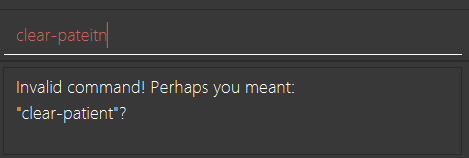
Examples:
-
delete-apppptpromptsdelete-appt -
listpromptsexit -
too-long-commandreturnsUnknown command
Toggle User Inputs: ↑/↓
Format: ↑/↓
Toggles between previous inputs keyed into the Command Box previously. Returns user to a blank Command Box upon keying ↓ on the most recent input.
Saving the data
App-Ointment data are saved in the hard disk automatically after any command that changes the data. There is no need to save manually.
Editing the data file
App-Ointment data are saved as 3 JSON files:
[JAR file location]/data/PatientRecords.json
[JAR file location]/data/DoctorRecords.json
[JAR file location]/data/AppointmentSchedule.json
Advanced users are welcome to update data directly by editing the data files.
Do note that adding entries into the patient and doctor records will require a UUID Version 4 generator.
Acceptable DateTime Formats
Must be any of:
Date:
- DD-MM-YYYY
- DD-MM-YY
- YYYY-MM-DD
- DD/MM/YYYY
- DD/MM/YY
- next DAY [MONDAY, TUESDAY, …]
- next month
- next year
Time:
- hh:mm (In 24-Hour format)
- hh:mmam/pm
Valid Examples:
- 12/12/21 01:15pm
- 12-12-21 13:15
- next monday 13:12
- next monday
- next month 14:00
next keywords without a user-specified time will reflect the current time when the command is entered. For example, add-appt pt/1 dr/1 at/next monday when entered on 07/04/2021 12:00 will result in an appointment added on 12/04/2021 12:00.
* next DAY inputs must be spelt correctly and fully. Inputs such asat/next MONDAYXX or at/next MON is restricted. * Dates that have occurred in the past will be allowed to parse. This is to allow users to keep a stringent record of past appointments, should patients wish to make required changes to them.
FAQ
Q: How do I transfer my data to another Computer?
A: Install the app in the other computer and overwrite the empty data file it creates with the file that contains the data of your previous App-Ointment home folder.
Command summary
| Action | Format | Examples |
|---|---|---|
| add-patient | add-patient n/NAME p/PHONE e/EMAIL a/ADDRESS [t/TAG]… |
add-patient n/John Doe p/98765432 e/johnd@example.com a/John street, block 123, #01-01 |
| clear-patient | clear-patient |
|
| delete-patient | delete-patient INDEX |
delete-patient 2 |
| edit-patient | edit-patient INDEX [n/NAME] [p/PHONE] [e/EMAIL] [a/ADDRESS] [t/TAG]… |
edit-patient 1 e/newEmail@example.comedit-patient 2 n/Betsy Crower t/
|
| find-patient | find KEYWORD [MORE_KEYWORDS] |
find Johnfind bernice david
|
| list-patient | list-patient |
|
| add-doctor | add-doctor n/NAME [t/TAG]… |
add-doctor n/Dr John Doe |
| clear-doctor | clear-doctor |
|
| delete-doctor | delete-doctor INDEX |
delete-doctor 2 |
| edit-doctor | edit-doctor INDEX [n/NAME] [t/TAG]… |
edit-doctor 1 n/Dr Amyedit-doctor 2 n/Dr Betsy Crower t/
|
| find-doctor | find-doctor KEYWORD [MORE_KEYWORDS] |
find Amyfind Amy Betsy
|
| list-doctor | list-doctor |
|
| add-appt | add-appt pt/PATIENT_INDEX dr/DOCTOR_INDEX at/TIMESLOT_START [to/TIMESLOT_END] [dur/TIMESLOT_DURATION] [t/TAG]… |
add-appt pt/1 dr/1 at/2021-01-01 00:00 to/2021-01-01 01:30 t/severe t/brainDamageadd-appt pt/2 dr/2 at/2021-01-01 00:00 dur/1H 30M t/exhaustionadd-appt pt/3 dr/3 at/NEXT MONDAY dur/1H 30M
|
| clear-appt | clear-appt |
|
| delete-appt | delete-appt INDEX |
delete-appt 2 |
| edit-appt | edit-appt APPOINTMENT_INDEX [pt/PATIENT_INDEX] [dr/DOCTOR_INDEX] [at/TIMESLOT_START] [to/TIMESLOT_END] [dur/TIMESLOT_DURATION] [t/TAG]… |
edit-appt 1 pt/1 dr/1edit-appt 2 at/2021-05-08 09:00 dur/1H t/severe t/fever
|
| find-appt | find [n/PATIENT KEYWORDS] [dr/DOCTOR_KEYWORDS] [d/DATETIME] [p/PHONE] [e/EMAIL] [a/ADDRESS_KEYWORDS] [t/TAG KEYWORDS] |
find n/john alexfind dr/Grey Who t/BrainSurgery
|
| list-appt | list-appt |
|
| exit | exit |
|
| help | help |